Artistic Quality
by Janne Lansitie, Oulu University of Applied Sciences
Link: https://connect.funet.fi/p2u90azgsre9/
(requires flashplayer)
Technical Merrits
by Christian Kogler, Pädagogische Hochschule Oberösterreich
Presentation PDF file for download: click here
Educational Value
by Janne Lansitie, Oulu University of Applied Sciences
Link: https://connect.funet.fi/p1ftq2d1xoq9/
(requires flashplayer)
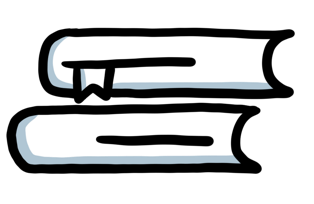
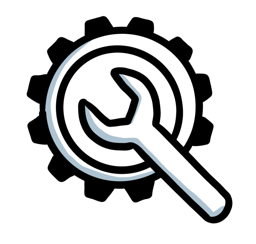
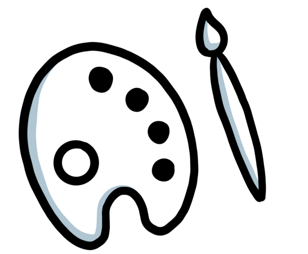
See the jury guideline document to get a clear picture how the jury will judge your videos according to those definitions
Free or „cheap“ video editing software:
wevideo: https://www.wevideo.com/ (online editor, media pool with free music, soundeffects, clips, photos included)
Magix: https://www.magix.com (Windows only)
iSkysoft: https://www.iskysoft.com/filmora-video-editor-windows.html(Mac and Windows)
Openshot: https://www.openshot.org(all platforms, but a bit difficult to work with sometimes)
Davinci Resolve: https://www.blackmagicdesign.com/products/davinciresolve/(search for free version for download at the end of the page - Davinci needs a powerful computer!)
And if you get hooked and want to get more professional there’s a cheap education bundle for Apple’s pro apps: https://www.apple.com/us-hed/shop/product/BMGE2Z/A/pro-apps-bundle-for-education
Free music, sound effects, footage video clips:
https://www.premiumbeat.com/royalty-free-music?freeTracks=true (this used to be a „pay site“, but they have free offers now as well if „free only“ is applied in the filter)
https://freemusicarchive.org (free tracks)
https://www.evermusic.de (everything can be used, but pay versions for EDIT productions only)
https://www.bensound.com (pay and free tracks)
https://freesound.org (sound effects)
https://www.videvo.net (sound effects, music, footage video clips, etc. for free and pay)
https://www.pexels.com/videos/ (free photos and free footage video clips)
Free photos and video clips (be careful with the use of photos in moving picture):
https://www.pexels.com/videos/ (free photos and free footage video clips)
Icons for download:
One pointer, Adobe Enhance could be used to improve dialogue quality to get a clean audible voice if the final mix has a lot of noise or irregularities, it works best when one person speaks at the time. Students can make a free account and run it. Upload a mp3 or wav and mix the original and AI cleanup.
Some tipps from James Serra from NHL Stenden, ITEPS Meppel:
https://podcast.adobe.com/enhance
Students should know that when they mix audio to use eq to cut the voice frequencies out of the music to let the voice come out more, free audio software was I think already on your website. It will be in the 250 Hz and 4 kHz mainly I think.
GREENSCREEN
Free accounts can be made on RunWayML to add greencreen without a greenscreen to change backgrounds or add more bokeh or adjust contrast in an easy intuitive way.
You can also create AI renders which could enhance the story line. See the examples I've made 'interstellar' and 'Einstein' run from a prompt text to video. Tracking can also be easily applied with runwayml.
https://runwayml.com
GENERATIVE AI
With the adobe account students can also run firefly AI and adapt pictures and use it as sets.
https://www.adobe.com/sensei/generative-ai/firefly.html
If students need advice, I don't know if it is allowed, they can email me on my nhlstenden account.
Quick tutorial how to set a video for a creative commons license on YouTube:
Interesting Website concerning copyright issues: https://copyrightalliance.org/ca_faq_post/tweet-protected-copyright/